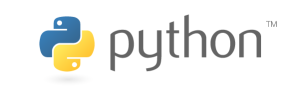This article talks about the U-Boot commands that allow for operations on the network, such as booting remotely.
For related subjects, please refer to the SOC Table of Contents.
Using ping
We can use the ping command to see if there exists a network connection between the client and the server.
ping [Server IP]
We will test out our Ubuntu server by using the following command
ping 192.168.0.86

As we can see our ping was successful, and it shows that the U-Boot network is working normally.
Using dhcp
The dhcp command is used to obtain the IP address from the router, if your development board is connected to the router. This will not work if your development board is connected directly to your computer. The command may be used directly without anything else.

As we can see, the IP address matches correctly.
Using nfs
We will first put the files that we would like to transfer into the /nfs folder we have. Here, we will use the zImage file.
Next, we will mount the NFS directory that is on our Ubuntu system from our development board system and download the file. The command format is as follows.
nfs [load address] [[host IP address:]boot file name]
We will use the following command:
nfs 00000000 192.168.0.86:/home/ubuntu/linux/nfs/zImage
Make sure you change the command accordingly and use the IP address of your Ubuntu machine.

For more details and information on how to boot the development board remotely using nfs, please see Using NFS to Transfer Files and Boot Remotely.
Using tftpboot
When the development board first boots up, you will see the following prompt:

If you want to boot using an image transferred using TFTP, please hit any key on your keyboard while the timer hasn’t reached 0.
Next, enter the following commands to configure the IP address of the system on the development board. Note that once you do these once, you no longer need to do it in the future as the change is written to the flash drive on the development board via the saveenv command, unless your IP address changes.
set ipaddr 192.168.0.88
saveenv
We will execute the following command to transfer the image file from our ubuntu system, which is the server, to the development board.
tftpboot image.ub
Finally, we will use the following command to boot using the image we just transferred.
bootm
You should be able to boot into Linux without any issues.

…

Note that the default username and password is both “root”.