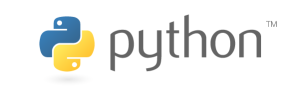This article talks about how to set up the SD card to be able to successfully boot into the system on the Development Board.
For related subjects, please refer to the SOC Table of Contents.
We will need to format the SD card so the system will properly boot from it.
Plug in the SD card to your computer. If the SD card doesn’t show up in VirtualBox Ubuntu, simply navigate to the bottom right of the running virtual machine, and right-click on the USB. You can then choose your SD card.
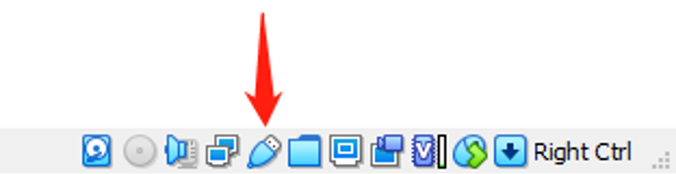
We will be using the Ubuntu disks application to help us format the disk.
In order to allow Linux to be able to boot from the SD card, we will need to have two partitions on the SD card. One partition using the FAT32 format to hold the boot files, while the other uses the EXT4 format to store the root file system. The FAT32 partition needs to have the name of BOOT, while the EXT4 partition needs to have the name of rootfs.
First, we will open disks. Next, we will select the SD card, and click on the add partition button.
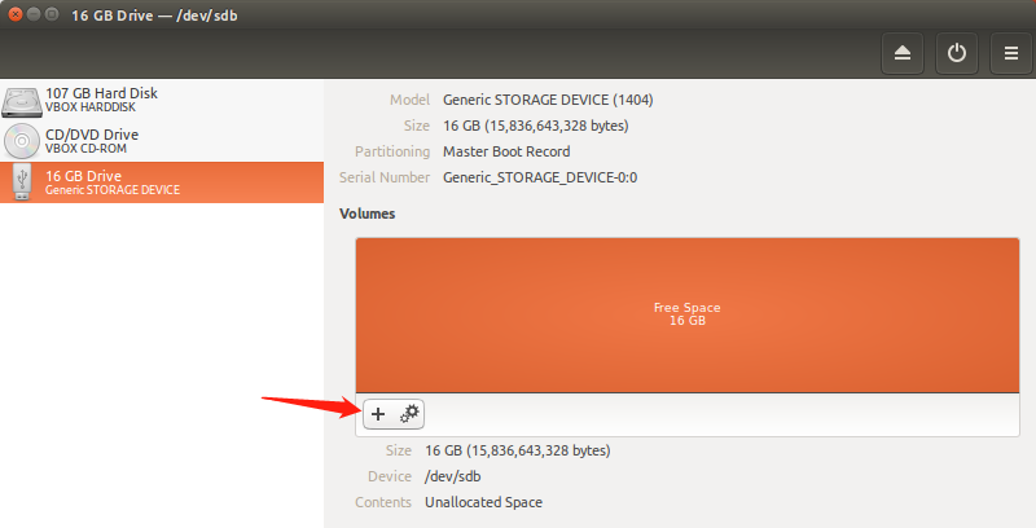
Next, we will change the Partition Size to 1000 MB,
change Erase to Don’t overwrite (you may also choose the other option, but it will take longer),
change Type to FAT,
and change the Name to BOOT.
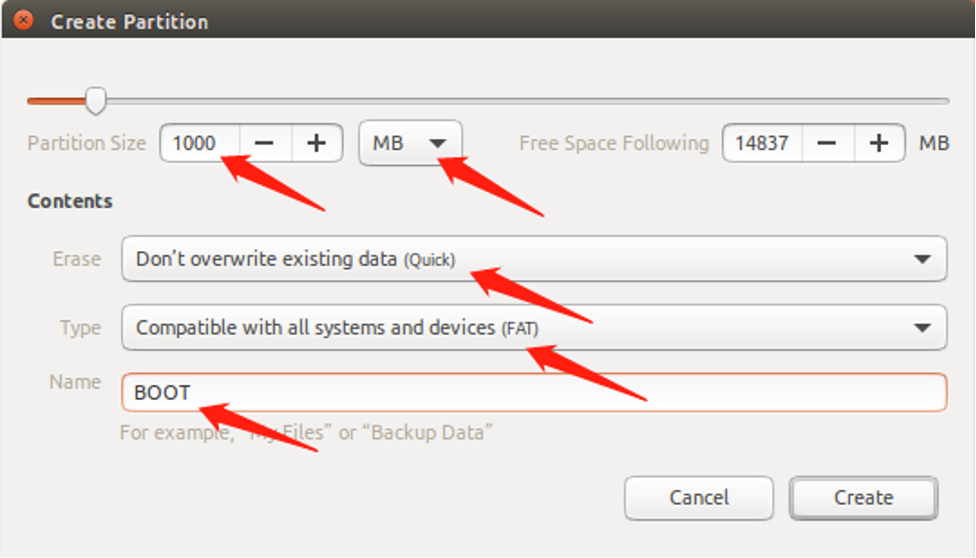
We will now proceed to format the rootfs partition.
First, we will click on the free space, and click on the add partition button.
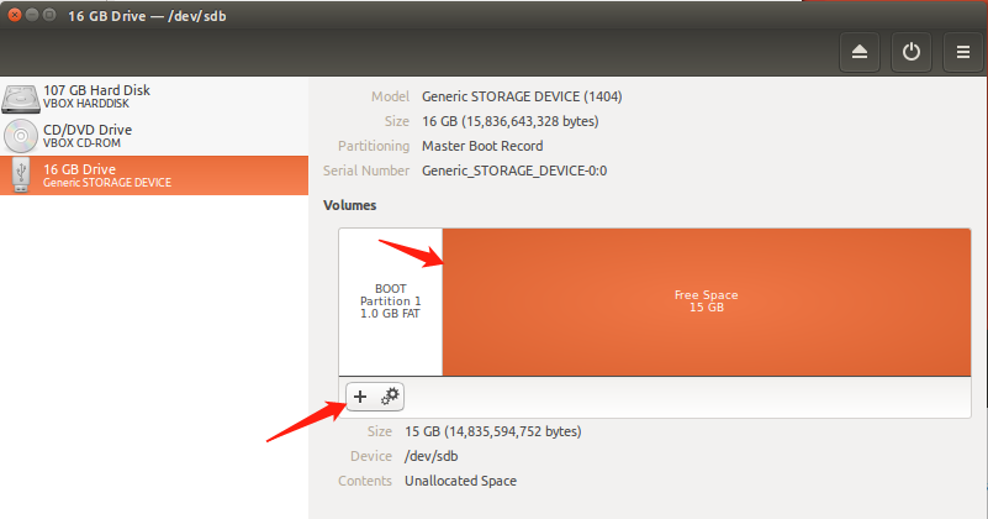
Next, we will change Erase to Don’t overwrite (you may also choose the other option, but it will take longer),
change Type to Ext4,
and change the Name to rootfs.
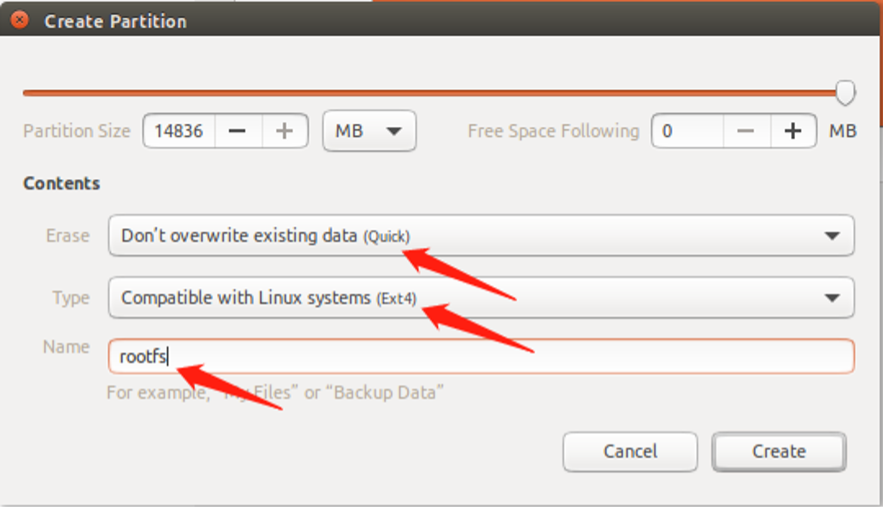
When you are all done, it should look something like this:
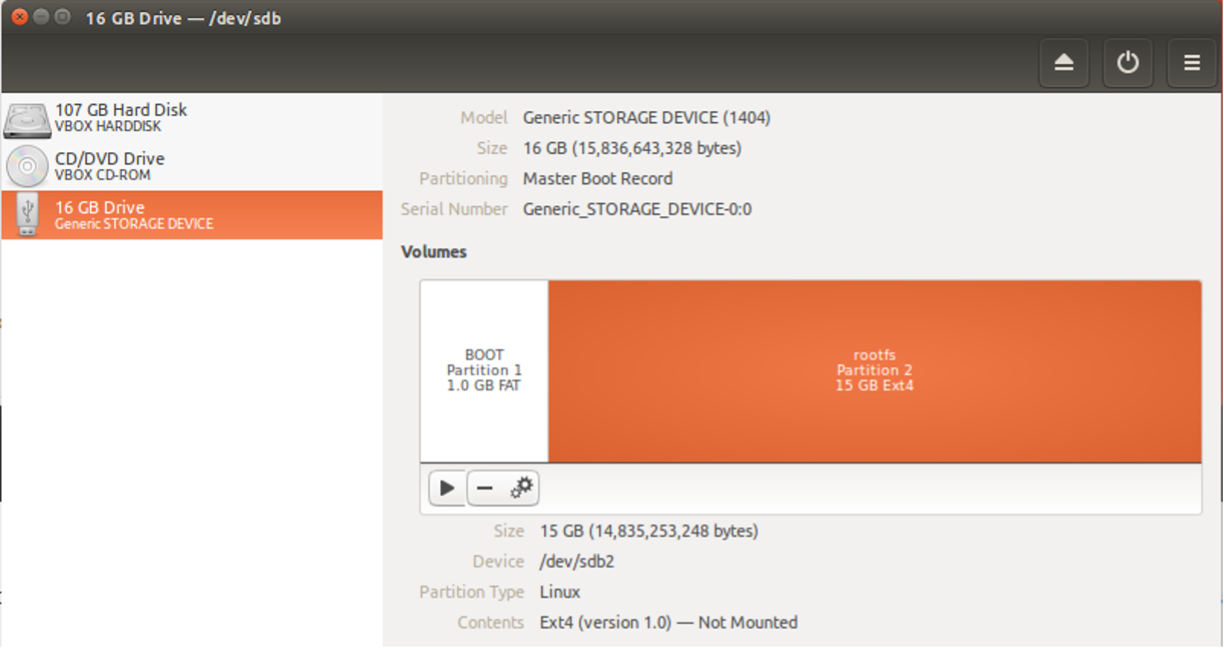
You may notice the two USB icons in the taskbar. Click on them to mount the two partitions to the Ubuntu system.
Next, we will go into the following directory: Home / testproject / images / linux
First, we will copy BOOT.BIN and image.ub to the BOOT partition.
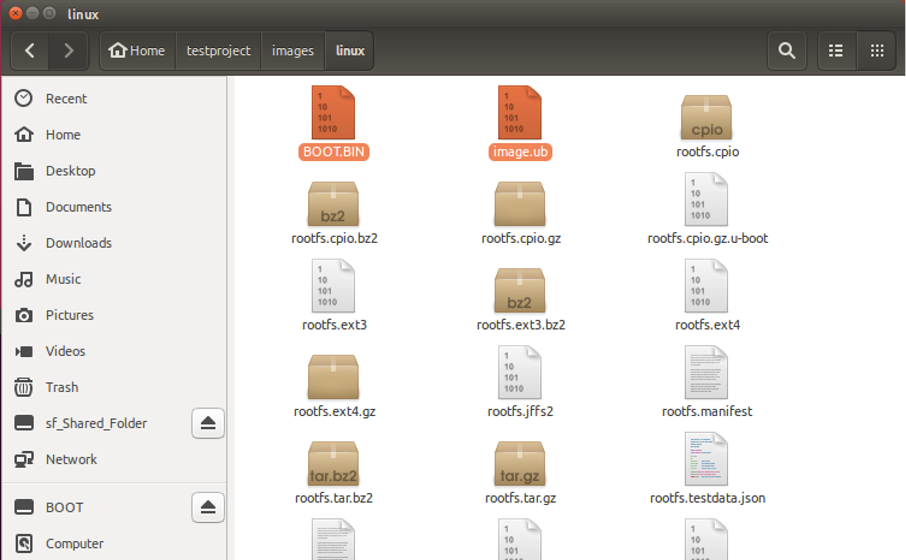

Next, we will copy the rootfs.cpio file to the rootfs partition.
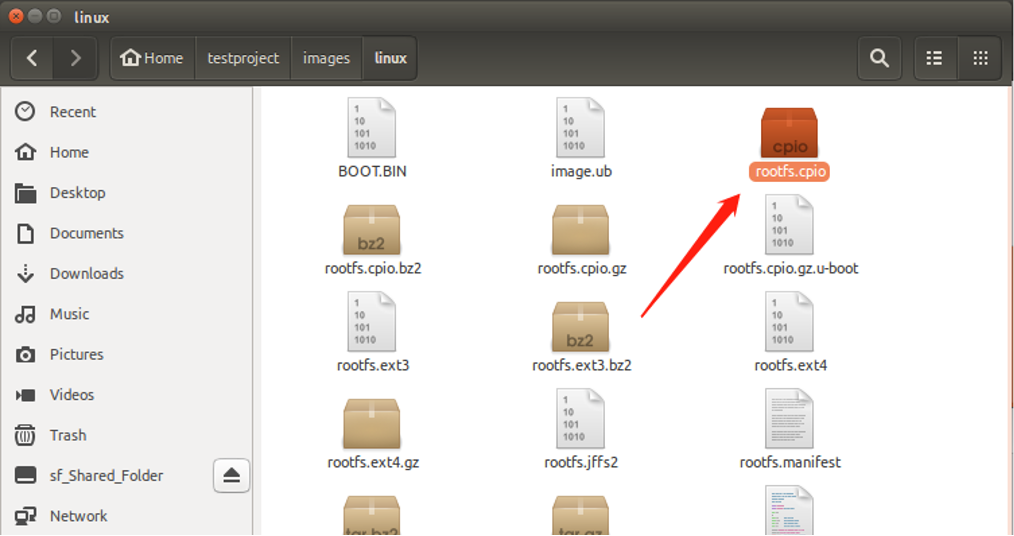
Next, we will right click the rootfs folder page, and select Open in Terminal.
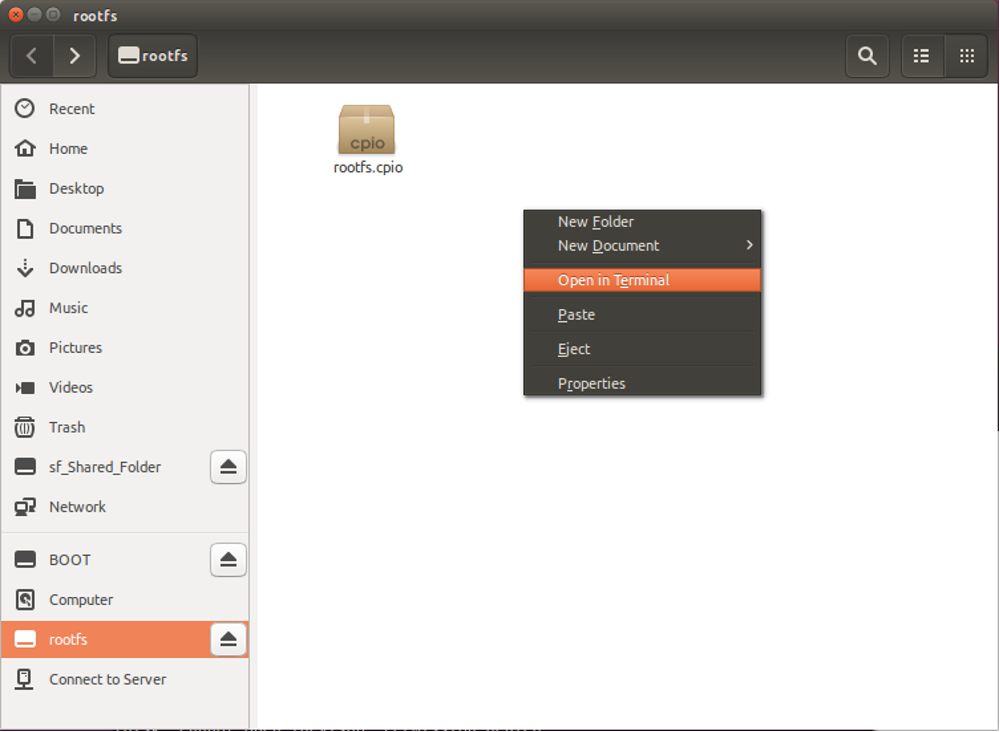
Once in the Terminal, we will execute the following command to extract the files:
pax -rvf rootfs.cpio
![]()
We can go ahead and delete the package when the extraction is complete.
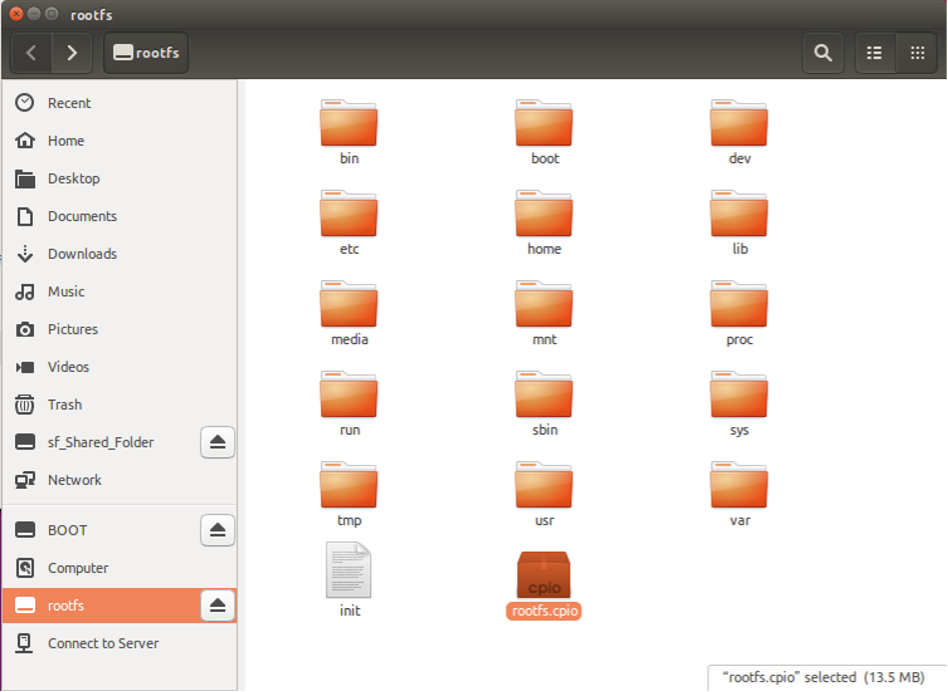
You may eject the SD card when you are done and insert it into the development board.